Manipulating CDT station data format
Merge multiple CDT stations data format files
If you want to combine CDT station data format from different files into one file, use , it will display a dialog box.
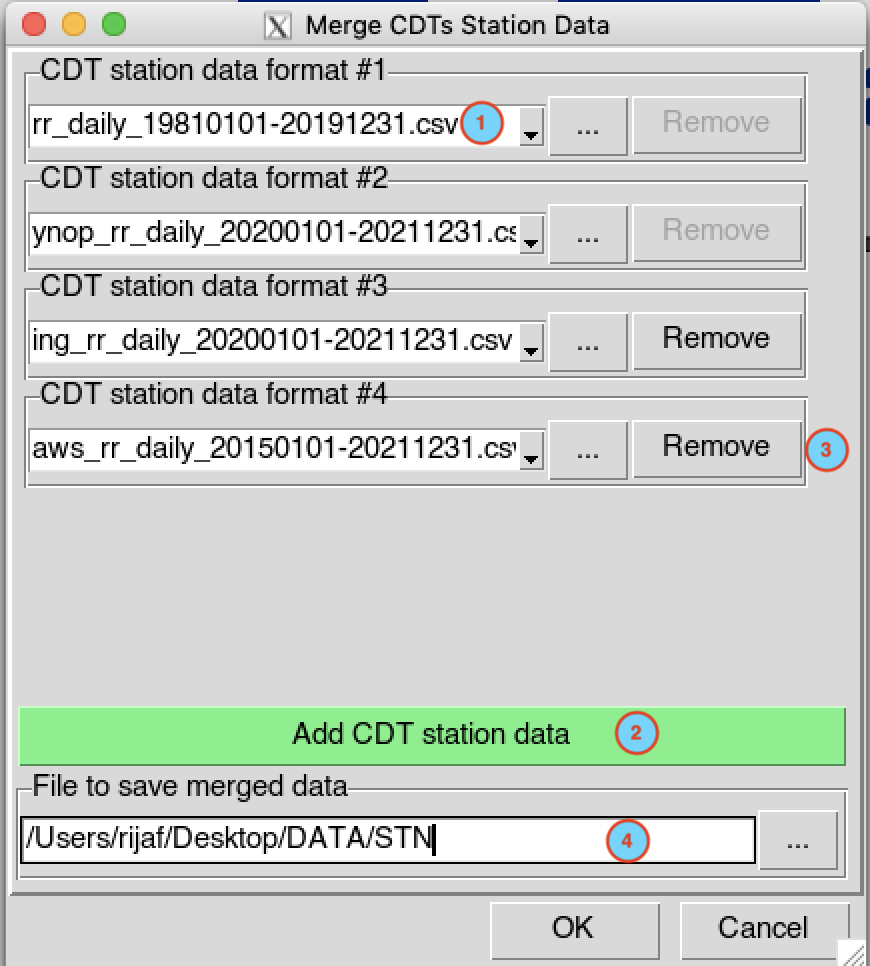
- Select the CDT station data with the drop down list if it is already loaded, or open it through
- Click on this button to add more CDT stations data format files.
- Click on the button to remove the file if you do not want to combine it or you add more extra input by mistake.
- Enter the name of the file to save the merged CDT station data or the full path to the file. You can also click on , it opens a file dialog where you can select or type the name, path and type of file (txt or csv).
Click on the button  to
execute.
to
execute.
Filtering CDT station data format
If you want to include or exclude stations with a given percentage of available data from a CDT station data format, use , it will display a dialog box.
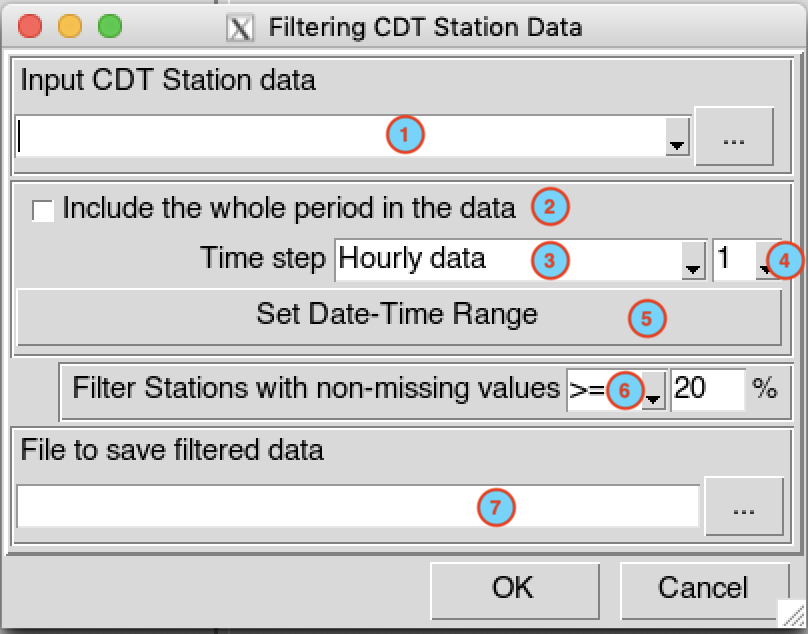
- Select the file containing the station data to be filtered, if the
file is not loaded yet and therefore not listed, use
 to open it.
to open it. - Check this box if you want to include the whole period from the input data (1).
- In case of (2) is unchecked, select here the time step of the input data.
- In case of (3) is Minutes or Hourly data select here the time interval.
- Set the date and time range of the period to be filtered. See Setting date range for more details.
- Select from the drop down list the operator to be used. You can use any of the following operators: >= (greater than or equal to), > (greater than), <= (less than or equal to), < (less than), and then enter the percentage of data to be filtered.
- Enter the name of the file to save the filtered stations data or the
full path to the file. You can also click on
 , it opens a file dialog where you
can select or type the name, path and type of file (txt or csv).
, it opens a file dialog where you
can select or type the name, path and type of file (txt or csv).
Click on the button  to
execute.
to
execute.
Selecting CDT station data format
The menu allows to select some stations with a given percentage of available data from a CDT station data format and these stations are not included in other CDT station data.
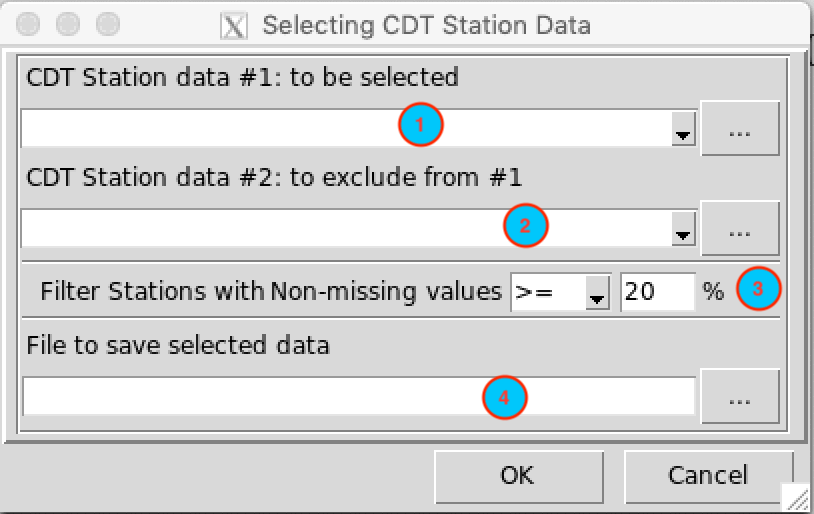
- Select the file containing the station data in which some stations
will be selected, if the file is not loaded yet and therefore not
listed, use
 to open
it.
to open
it. - Select the file containing the station data that will not be included on the output. These stations are included in (1), but will be excluded when filtering the data from (1).
- Select from the drop down list the operator to be used. You can use any of the following operators: >= (greater than or equal to), > (greater than), <= (less than or equal to), < (less than), and then enter the percentage of data to be filtered.
- Enter the name of the file to save the selected stations data or the
full path to the file. You can also click on
 , it opens a file dialog where you
can select or type the name, path and type of file (txt or csv).
, it opens a file dialog where you
can select or type the name, path and type of file (txt or csv).
Click on the button  to
execute.
to
execute.